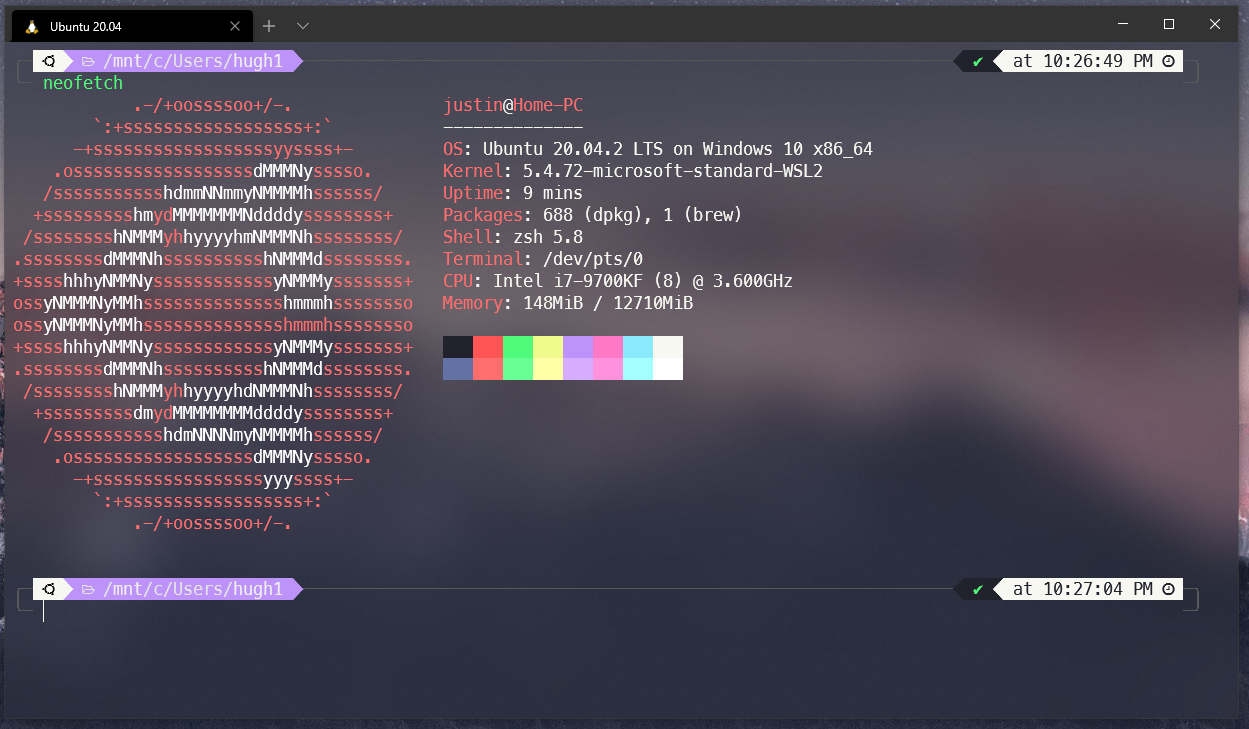Achievement
WSL2 + Docker Desktop + zsh/zim + brew
Step 1: WSL2
New Way
- requirement: Windows 10 version 2004 and higher (Build 19041 and higher) or Windows 11
wsl --install
Old Way
- Link: https://docs.microsoft.com/zh-tw/windows/wsl/install-win10
- Quick command:
- Enable WSL2
dism.exe /online /enable-feature /featurename:Microsoft-Windows-Subsystem-Linux /all /norestart - Check system version
- X64:1903 with 18362 or up
- ARM64 : 2004 with 19041 or up
- Enable VM Platform
dism.exe /online /enable-feature /featurename:VirtualMachinePlatform /all /norestart- Reboot
- Download kernal update
- Use WSL2
wsl --set-default-version 2
- Download Distribution
- Enable WSL2
Step 2: Windows Terminal
Download:
- Microsoft Store
- chocolately:
choco install microsoft-windows-terminal
My setting
theme: Dracula
font: MesloLGS NF
1 2 3 4 5 6 7 8 9 10 11 12 13 14 15 16 17 18 19 20 21 22 23 24 25 26 27 28 29 30 31 32 33 34 35 36 37 38 39 40 41 42 43 44 45 46 47 48 49 50 51 52 53 54 55 56 57 58 59 60 61 62 63 64 65 66 67 68 69 70 71 72 73 74 75 76 77 78 79 80 81 82 83 84 85 86 87 88 89 90 91 92 93 94 95 96 97 98 99 100 101 102 103 104 105 106 107 108 109 110 111 112 113 114 115 116{ "$schema": "https://aka.ms/terminal-profiles-schema", "actions": [ { "command": { "action": "copy", "singleLine": false }, "keys": "ctrl+c" }, { "command": "find", "keys": "ctrl+shift+f" }, { "command": "paste", "keys": "ctrl+v" }, { "command": { "action": "splitPane", "split": "auto", "splitMode": "duplicate" }, "keys": "alt+shift+d" }, { "command": "closePane", "keys": "ctrl+w" } ], "confirmCloseAllTabs": false, "copyFormatting": "all", "copyOnSelect": true, "defaultProfile": "{2c4de342-38b7-51cf-b940-2309a097f518}", "experimental.rendering.forceFullRepaint": true, "experimental.rendering.software": true, "largePasteWarning": false, "multiLinePasteWarning": false, "profiles": { "defaults": { "acrylicOpacity": 0.7, "closeOnExit": "graceful", "colorScheme": "Dracula", "snapOnInput": true, "startingDirectory": "%USERPROFILE%", "useAcrylic": true }, "list": [ { "font": { "face": "MesloLGS NF", "size": 14 }, "guid": "{2c4de342-38b7-51cf-b940-2309a097f518}", "hidden": false, "name": "Ubuntu", "source": "Windows.Terminal.Wsl" }, { "commandline": "gsudo.exe powershell.exe", "font": { "face": "MesloLGS NF", "size": 12 }, "guid": "{41dd7a51-f0e1-4420-a2ec-1a7130b7e950}", "hidden": false, "icon": "C:\\Users\\hugh1\\Pictures\\Icons\\powershell-elevated.png", "name": "Windows PowerShell Elevated" }, { "commandline": "powershell.exe", "guid": "{61c54bbd-c2c6-5271-96e7-009a87ff44bf}", "hidden": false, "name": "Windows PowerShell" }, { "commandline": "cmd.exe", "guid": "{0caa0dad-35be-5f56-a8ff-afceeeaa6101}", "hidden": false, "name": "CMD" }, { "guid": "{b453ae62-4e3d-5e58-b989-0a998ec441b8}", "hidden": false, "name": "Azure Cloud Shell", "source": "Windows.Terminal.Azure" } ] }, "schemes": [ { "background": "#282A36", "black": "#21222C", "blue": "#BD93F9", "brightBlack": "#6272A4", "brightBlue": "#D6ACFF", "brightCyan": "#A4FFFF", "brightGreen": "#69FF94", "brightPurple": "#FF92DF", "brightRed": "#FF6E6E", "brightWhite": "#FFFFFF", "brightYellow": "#FFFFA5", "cursorColor": "#F8F8F2", "cyan": "#8BE9FD", "foreground": "#F8F8F2", "green": "#50FA7B", "name": "Dracula", "purple": "#FF79C6", "red": "#FF5555", "selectionBackground": "#44475A", "white": "#F8F8F2", "yellow": "#F1FA8C" } ] }
Step 3: ZSH
- Installation
- Ubuntu
sudo apt-get install zsh -ychsh -s $(which zsh)
- CentOS
sudo yum install zsh -ychsh -s $(which zsh)
- Ubuntu
Step 4: ZIM or Oh-my-zsh
–
ZIM
Prerequest
- exa
- Link: https://the.exa.website
sudo wget http://archive.ubuntu.com/ubuntu/pool/universe/r/rust-exa/exa_0.9.0-4_amd64.deb && sudo apt-get install ./exa_0.9.0-4_amd64.deb- Check
exa --version
- exa
Quick command:
- Download:
curl -fsSL https://raw.githubusercontent.com/zimfw/install/master/install.zsh | zsh - Setup Path:
echo << "ZIM_HOME=/home/justin/.zim" >> ~/.zshrc && source ~/.zshrc - Install powerlevel10k theme
echo "zmodule romkatv/powerlevel10k\nzmodule exa" >> ~/.zimrc - Install and restart terminal
zimfw install - Configure powerlevel10k
p10k configure
- Download:
More ZIM Modules
Uninstall
rm -rf ~/.zim ~/.zimrc ~/.zlogin
Oh-my-zsh
- Installation
- Ubuntu
sudo apt install zshsh -c "$(curl -fsSL https://raw.github.com/ohmyzsh/ohmyzsh/master/tools/install.sh)"
- Ubuntu
zsh-autosuggestions + zsh-syntax-highlighting + powerlevel10k
sudo git clone https://github.com/zsh-users/zsh-autosuggestions ${ZSH_CUSTOM:-~/.oh-my-zsh/custom}/plugins/zsh-autosuggestions sudo git clone https://github.com/zsh-users/zsh-syntax-highlighting.git ${ZSH_CUSTOM:-~/.oh-my-zsh/custom}/plugins/zsh-syntax-highlighting sudo git clone --depth=1 https://github.com/romkatv/powerlevel10k.git ${ZSH_CUSTOM:-~/.oh-my-zsh/custom}/themes/powerlevel10ksudo vi ~/.zshrc
1 2 3 4 5 6 7 8 9 10# Use Powerlevel10k theme ZSH_THEME="powerlevel10k/powerlevel10k" # Use plugins plugins=( git docker zsh-autosuggestions zsh-syntax-highlighting )Configure powerlevel10k
p10k configure
Step 5: Homebrew
- Link: https://brew.sh/
- Quick command:
Download and Install
/bin/bash -c "$(curl -fsSL https://raw.githubusercontent.com/Homebrew/install/HEAD/install.sh)"
Add to path
1 2 3 4test -d ~/.linuxbrew && eval $(~/.linuxbrew/bin/brew shellenv) test -d /home/linuxbrew/.linuxbrew && eval $(/home/linuxbrew/.linuxbrew/bin/brew shellenv) test -r ~/.bash_profile && echo "eval \$($(brew --prefix)/bin/brew shellenv)" >>~/.bash_profile echo "eval \$($(brew --prefix)/bin/brew shellenv)" >>~/.profile
Others
Software
- Neofetch
sudo apt install neofetchbrew install neofetch
- Neofetch
Font
Theme
ZSH plugin
Backup WSL2
Official way
- Check version and name
wsl -l -v - Export
wsl --export Ubuntu-20.04 ubuntubackup.tar
- Import
wsl --import Ubuntu-20.04 C:\Users\MyPC\AppData\Local\Packages\Ubuntu C:\Users\MyPC\Documents\ubuntubackup.tar
- Check version and name
Using Windows Task Scheduler
Using LXRunOffline
Pending…
WSL2 Location
%userprofile%\AppData\Local\Packages- match prefix
CanonicalGroupLimited - the VHDX
Alias
alias canhas="sudo apt-get install -y"alias dc="docker-compose" alias dcr="docker-compose run --rm" alias dcb="docker-compose run --rm --build"